Install and Upgrade Google Chrome
Step-by-step guide to install and upgrade Google Chrome on your devices
For the best user experience, it is recommended that Agent Partners use Google Chrome to access AgentNet. Below is a step-by-step guide to install or upgrade Google Chrome.
For Desktop device:
-
Go to www.google.com/chrome on your browser. You can use any web browser to download Google Chrome.
-
Click on ‘Download Chrome’.
-
You’ll see a pop-up window. Click on ‘Save File’ to continue.

-
Find the .exe file you downloaded and open it. Select ‘Yes’ when you’re asked if you want to let the file make changes to your device.

-
Wait for Google Chrome to complete its download. Once completed, your Google Chrome web browser should open automatically. Alternatively, you can search for ‘Google Chrome' or its icon on your device’s Start Menu. Then you can start accessing AgentNet on Google Chrome!

For Mobile device:
-
Open your device’s Google Play Store (Android) or App Store (iOS) and search for ‘Google Chrome’. Begin to install or upgrade the App.

-
Once the App has been successfully installed or upgraded, you can click on the App on your device’s Home Screen pages to open it. Then you can start accessing AgentNeton Google Chrome!
For general enquiries, please reach out to our Customer Service at the following:
-
Phone: 02-204-9555 (Mon - Fri 09:00 – 18:00 hrs., closed on Public Holiday)
-
Email: support@ddproperty.com