Enhance Your Account Security
Step-by-step guide to enhance the security of your AgentNet account using the features provided.
Update: 7 September 2023
The Edit Account page on AgentNet provides an overview of your account information, at the same time allows you to manage the security and login of your account.
To access Edit Account page, click on your name on the top right corner of your AgentNet dashboard and choose Edit Account from the drop-down menu.

You may follow the step-by-step guide below to access various information on Edit Account page.

Account Information
The Account Information tab showcases your current Agent Package along with the expiration date of your account.

NOTE: In compliance with our Term of Purchase, you should not share your AgentNet account with others.
Security and Login
The Security and Login tab allows you to manage your account’s security settings. This includes updating your password and enabling 2FA or Spam Filter for your account.

Update Password
You can change or update your AgentNet account password by following the following steps:
1. Click on the ‘Update’ button under the Security and Login tab on your Edit Account page.

2. Enter your current password and click ‘Submit’ to proceed.

3. Enter your desired new password twice. Then, click ‘Update Password’ for your password change to take effect.
NOTE: Your password needs to meet the following requirements:
· 8 – 50 characters
· Not the same as your account name/ID
· At least one (1) uppercase letter
· At least one (1) lowercase letter
· At least one (1) number
· At least one (1) special character (e.g.!@#$%^&*)

4. Your password is now updated. Please remember to use the new password the next time you login to your AgentNet account.

NOTE: To maintain the security of your account and encourage responsible usage of platform in compliance with our Terms of Purchase, the number of simultaneous logins is limited to a maximum of five (5) sessions at any given time.
For instance, if you have an active session on Google Chrome and are also logged into the AgentNet app, this will be counted as two (2) sessions.
Whenever you reach the maximum number of sessions, you will need to deactivate or log out of other current browsers/devices to login to a new session.
Two-factor Authentication (2FA)
It is crucial to frequently update your password, so you can prevent unauthorised access to your platform or account. To help you maintain your account security when accessing AgentNet, DDproperty has implemented the new 2FA feature.
What is two-factor authentication (2FA)?
Two-factor authentication, or 2FA, is an additional means of security that requires agents to provide a secondary login authorisation via OTP, in order to access their account.
How do I enable 2FA for my AgentNet account?
To enable 2FA, click on the toggle button on Edit Account page under the Security and Login tab.

Let’s see what it looks like after you enable 2FA on AgentNet.
1. Go to AgentNet account and sign-in using your email address and password.

2. The next step requires you to enter a 5-digit OTP. You should receive a 5-digit OTP number to your registered mobile number.

3. Once the OTP is entered, you will be able to successfully log in. Additionally, you can check the ‘Trust this device’ box. By selecting this option, you will not be prompted to verify your OTP on the same device for the next 1 month.

I did not receive the OTP number on my mobile phone, what should I do?
If you did not receive the OTP in the first request, please click on ‘Resend a new OTP’ and wait for the OTP to be resent to your mobile phone.

NOTE: Please note you will only have 5 attempts to resend new OTP. Please contact Customer Service for assistance via phone at 02-204-9555 or email to support@ddproperty.com if you exceeded 5 attempts.
Alternatively, please click on ‘Send via email instead’. You should receive an email containing the OTP.

If you choose to have your OTP sent to your email, look for an email with the subject 'AgentNet: Your One Time Password (OTP)'. Then, insert the OTP number to login to AgentNet.

Is 2FA available on AgentNet web and/or app?
2FA is currently available on AgentNet desktop and mobile web. We will keep you updated when it is available on AgentNet app.
Is 2FA available for Corporate package subscribers?
2FA is currently not available for Corporate package subscribers.
Spam Filter
To enable Spam Filter, click on the toggle button on Edit Account page under the Security and Login tab.

Personal Information
Personal Information tab shows your displayed name on AgentNet, as well as your birthday.

Contact Information
Contact Information tab shows your contact details on AgentNet including email, primary and secondary mobile numbers, fax number and mailing address.

If you'd like to update your personal or contact information, please contact your Account Manager or Customer Service. You can reach out via the following:
· Phone: 02-204-9555 (Mon - Fri 9am - 6pm, closed on Public Holiday)
· Email: support@ddproperty.com